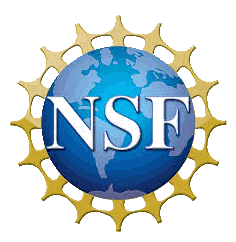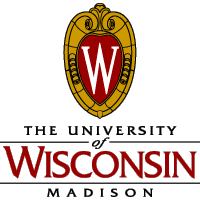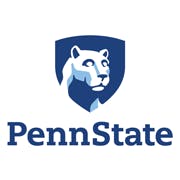The Hydra Simulator & whydra
There is a Hydra Simulator available for observers planning their observations. There are a couple of ways to gain access to the Simulator:
- Install a Virtual Box 5 on your machine and install the Simulator there. This is relatively straightforward and fully documented.
- Logging in to a WIYN computer to use the Simulator hosted there. [Note that only 1 observer can use the Simulator at a time]
Using the Hydra Simulator (including whydra) Remotely
You will need access through the firewall to be able to run the Hydra Simulator remotely. For this you will need to coordinate access ahead of time (contact heidis at wiyn.org).
A VNC program will be needed to access the remote Hydra Simulator. We recommend RealVNC or TightVNC.
To login to WIYN:
- In a terminal issue the following command:
% ssh -L 10000:140.252.61.70:5901 observer@ssh-wiyn.kpno.noao.eduProvide the standard observer password.
- Launch your VNC program of choice indicating localhost:10000 as the computer to which you are connecting and 24 bit color.
- If using RealVNC type: vncviewer -FullColor localhost:10000.
- If using TightVNC type: vncviewer -truecolor localhost:10000.
- Once logged in, start the Simulator by clicking on the desktop icon.
- Note: if you get the above error that the Simulator is already running and you 1) know no one else is using it and 2) know that the program was exited properly, it may be that a couple of temporary files were left running inadvertently (this happens sometimes). You will need to remove these 2 files and try again:
- /tmp/gphSim
- /tmp/hydraSimRunning
- Hint: The nominal screen size for the VNC session may be a bit small to see the whole Hydra GUI. To change the size use the following command:
- vncserver :1 -geometry 1200x900
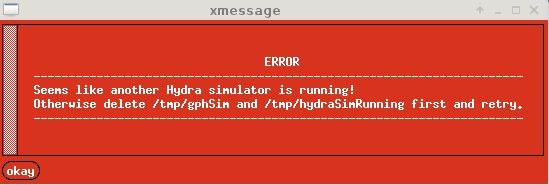
- Note: if you get the above error that the Simulator is already running and you 1) know no one else is using it and 2) know that the program was exited properly, it may be that a couple of temporary files were left running inadvertently (this happens sometimes). You will need to remove these 2 files and try again:
Last modified: 03-Apr-2020 16:14:50 MST